There are two kinds of text in a web browser:
- the one you read
- the one you write
The latter one is much more important and should be the center of your online activity. It should stand out from the rest of the web page – it’s where your entire attention should be focused.
The only problem with text areas is that they are not like that. Usually having a font size set to 14px, I can hardly see what I write, not mentioning the errors I make.
You can customize the text area across all sites, no matter whether it’s a sharing bookmarklet for Twitter or Buffer, or a contact form on a blog you’ve just discovered.
How to customize text area in a browser
Let’s say you want to have a font size set to 17px in all text area fields you’ll use across the web.
1. Get a browser extension that lets change styling of any web page you visit. I use Stylebot for Chrome. Any extension that lets change global settings is a good option.
2. Go to Stylebot options (you can access it via Menu / Window / Extensions ). Click on Edit Global Stylesheet button.

3. In a pop-up window simply paste the code from below:
textarea {
font-size:17px;
font:17px;
}
This is a tiny change, but see the difference below.
Buffer bookmarklet – before

Buffer bookmarklet – after

Obviously, you can add other variables as well. For example:
font-family: Georgia, Times, serif; – to force serif in all text areas,
color: #555555; – to set font color to a graphite instead of a default one,
background: #efefef; – to change a background from default to light grey.


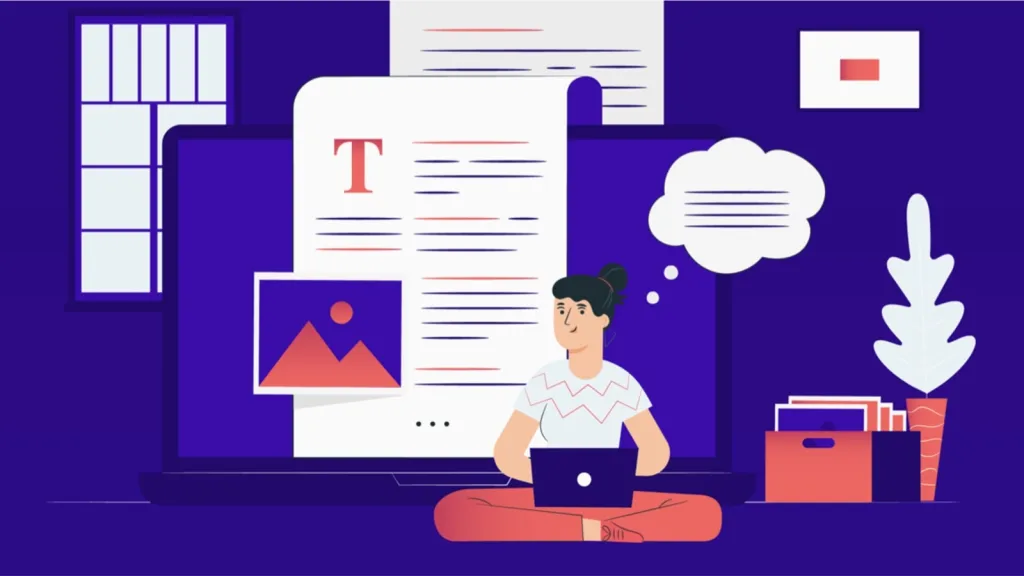
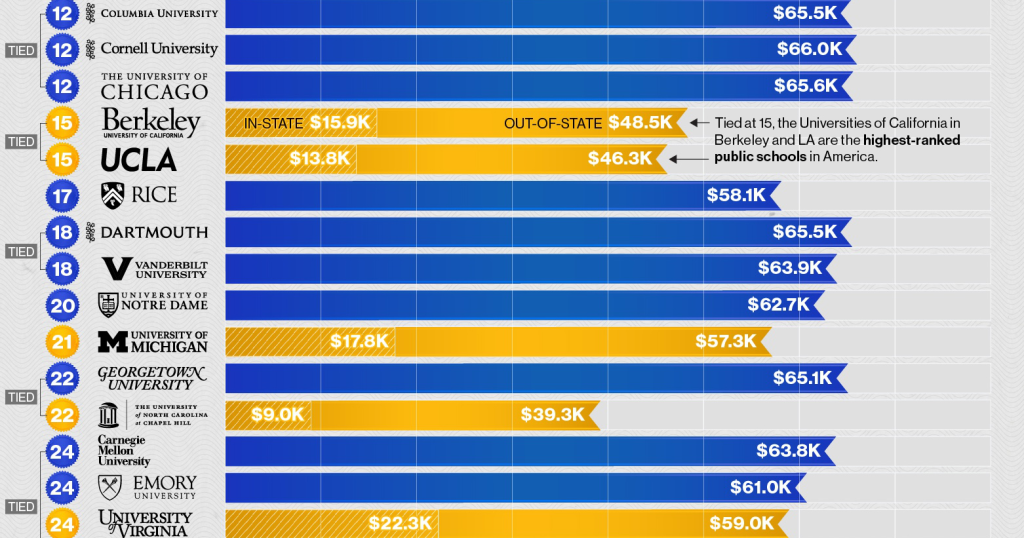
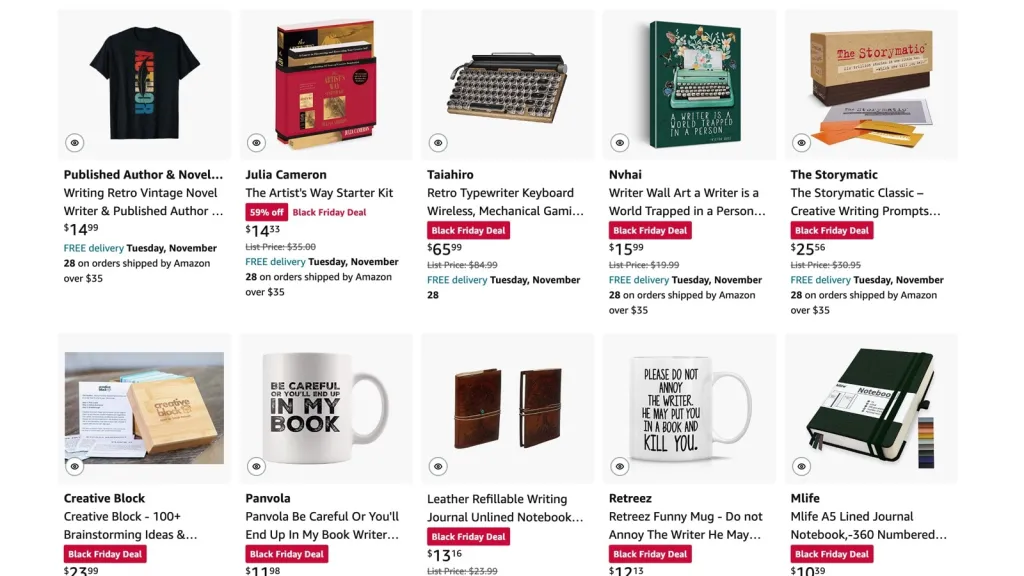



Leave a comment