Anyone who used Kindle for iOS application knows that a Kindle Store button at the top right of the home screen pushes to quick Kindle and open mobile Safari.
Why don’t you use Safari in a first place? Here are a couple of tips how to optimize the experience.
Open Kindle Store
Don’t be afraid to open Kindle Store in mobile Safari, even on an iPhone or iPod Touch. The mobile version of a site is one of the best available on the web. Use search bar or categories to find books. You also have a quick access to Kindle bestsellers and personalized recommendations. A nice option is a separate tab with Kindle books with audio and video enabled. They can’t be read on a Kindle e-reader, but it’s possible on iPad, iPhone and iPod Touch.
Adding a book to your account is similar to regular browser. You just have to decide which device you want the book to send to.
Add books from other sources
Most users don’t use this option, but it’s actually very convenient: you can browse the internet on your Safari, find Kindle books and add them directly to Kindle for iOS.
What you have to look for is books in mobi format, without DRM. To add a book to Kindle you have to tab on a link to a book file, ending with .mobi. Check pictures 1 and 2 for details.
Best sites with free Kindle books, optimized for mobile reading, are:
Feedbooks
Project Gutenberg
Smashwords
ManyBooks




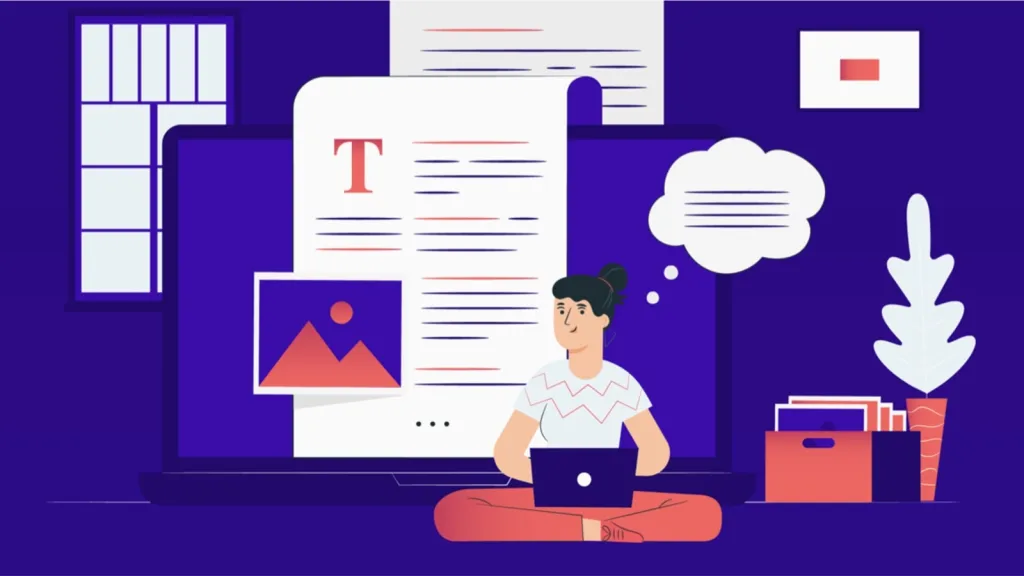
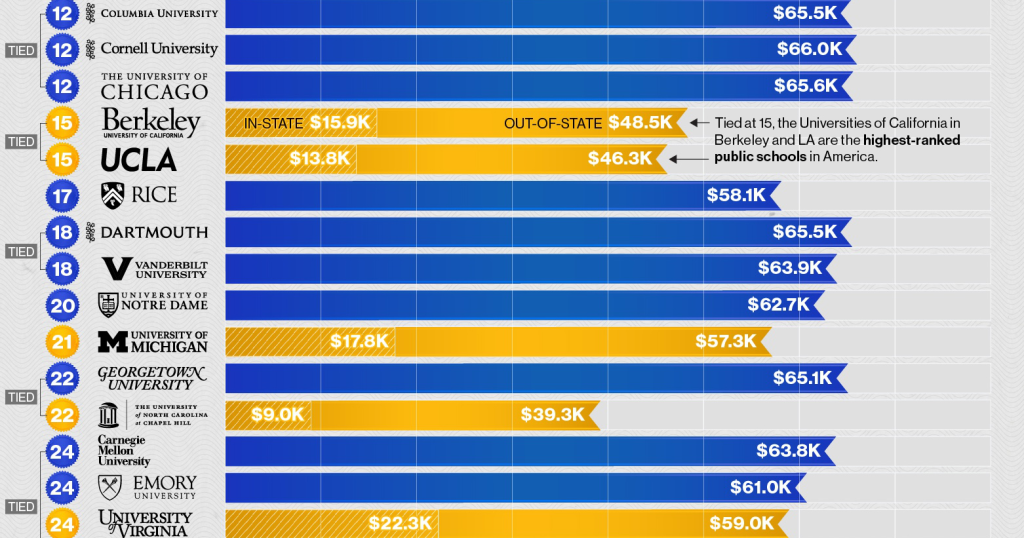
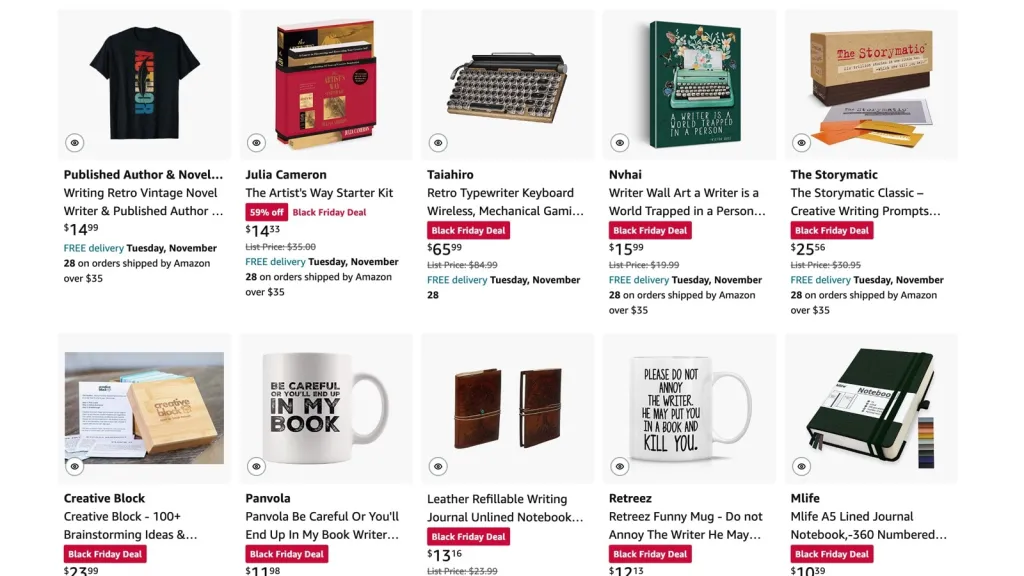



Leave a comment